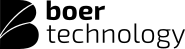How to Reset Your Computing Device When a Problem Occurs
Resetting your computing device can be a necessary step when encountering technical issues or glitches. Whether it’s a computer, laptop, tablet, or smartphone, performing a reset can resolve various problems and restore the device to a stable state. Here’s a guide on how to reset your computing device when something goes wrong.
Save and Back Up Data
Before initiating a reset, ensure all important data is saved and backed up. This is crucial to prevent data loss during the process. You can use cloud storage, external hard drives, or transfer files to another device to safeguard your information.
Soft Reset (Restart)
The simplest way to troubleshoot minor issues is by performing a soft reset or restarting your device. This action closes all running applications and processes, allowing the system to start afresh. Often, this resolves temporary glitches and improves performance.
Hard Reset
If a soft reset doesn’t fix the issue, a hard reset might be necessary. For computers, laptops, and smartphones, this typically involves holding down the power button until the device turns off completely. Be cautious as this may result in data loss if not properly saved. Afterward, wait for a few seconds before restarting the device.
System Restore
Computers running Windows or macOS offer system restore or recovery options. This feature enables users to revert the system to a previous working state, undoing recent changes that might have caused issues. Accessing these tools varies for different operating systems but usually involves accessing settings or using recovery modes during the startup.
Factory Reset
For more persistent issues, a factory reset might be required. This option restores the device to its original settings, essentially wiping out all data and installed applications. It’s a last resort and should only be used when all other methods fail or when preparing to sell or dispose of the device.
Reinstalling the Operating System
In extreme cases, a complete reinstallation of the operating system might be necessary. This involves downloading or using installation media to reinstall the OS. It should be done carefully and is usually performed under the guidance of manufacturer instructions.
Seek Professional Help
If you’re uncomfortable or unsure about performing a reset, seeking professional help is advisable. Contact the manufacturer’s support or take the device to a certified technician. They can provide guidance and assistance in solving complex issues or performing a reset correctly.
Preventive Measures
To avoid frequent issues that might necessitate a reset, it's essential to maintain the health of your device. Regularly update software, use reputable antivirus software, avoid downloading from unknown sources, and be cautious while installing new applications or making system changes.
Conclusion
Resorting to a reset is often a viable solution when encountering technical problems with your computing device. While resets can resolve many issues, they should be approached cautiously, especially considering potential data loss. It's crucial to back up data regularly and utilize simpler troubleshooting methods before opting for more comprehensive resets. When in doubt, seek professional assistance to ensure the problem is resolved correctly and safely.